树莓派制作无线路由器-如何自制无线路由器
版权: 凌云物网智科实验室
声明: 本文档由凌云物网智科实验室郭工编著。
作者: 郭文学< QQ: 281143292 guowenxue@gmail.com>
版本: v1.0.0
该实验主要目的是让树莓派的有线网卡(eth0)连接Internet,然后让无线网卡工作在热点模式(AP,Access Point)提供接入,这样我们的手机、电脑等就可以通过无线连接树莓派上网了。通过该实验,我们可以了解手机电脑开热点、以及无线路由器的工作原理,同时也会对计算机网络有更加深入的认识。下面是我们实验的网络拓补图:

一、软件安装和网络配置
首先安装两个制作无线路由器必需的软件:
hostapd: 该软件能使无线网卡工作在软AP(Access Point)模式,作为无线路由器使用,提供其他无线网卡接入上网;
wpa_supplicant: 该软件是一个连接、配置WIFI的客户端软件,让无线网卡工作在网卡模式,用来连接无线路由器上网;
dnsmasq: 该软件能够同时提供DHCP和DNS服务;
pi@raspberrypi:~ $ sudo apt-get update
pi@raspberrypi:~ $ sudo apt-get install hostapd dnsmasq
在最新的树莓派版本中,所有的网络接口默认使用dhcpd程序来进行管理并动态获取IP地址。因为wlan0工作在AP模式,他要给连上来的客户端提供IP地址,这时我们需要静态配置IP地址,所以先在配置文件 /etc/dhcpcd.conf 中最下面添加一行去禁用 wlan0:
pi@raspberrypi:~$ sudo vim /etc/dhcpcd.conf
#interface eth0 #fallback static_eth0 denyinterfaces wlan0
接下来我们在 /etc/network/interfaces 中静态配置无线网卡的IP地址,这里我们将有线网卡的IP静态配置成192.168.2.13,网关配置成我的无线路由器的IP地址 192.168.2.1,这个配置需要根据大家的实际网络情况来配置,假如树莓派有线网卡连接的路由器的LAN口IP地址是192.168.0.1,那么它的IP地址应该是192.168.0.x,gateway就是路由器的IP地址192.168.0.1:
pi@raspberrypi:~ $ sudo vim /etc/network/interfaces
# interfaces(5) file used by ifup(8) and ifdown(8) # Please note that this file is written to be used with dhcpcd # For static IP, consult /etc/dhcpcd.conf and 'man dhcpcd.conf' # Include files from /etc/network/interfaces.d: source-directory /etc/network/interfaces.d auto lo iface lo inet loopback auto eth0 iface eth0 inet static address 192.168.2.13 netmask 255.255.255.0 gateway 192.168.2.1 allow-hotplug wlan0 iface wlan0 inet static address 192.168.10.1 netmask 255.255.255.0
pi@raspberrypi:~ $ sudo systemctl disable dhcpcd 关闭dhcpd管理树莓派网络服务
pi@raspberrypi:~ $ sudo systemctl enable networking 使用networking管理树莓派网络服务
pi@raspberrypi:~$ sudo reboot 重启生效
二、无线路由器相关软件配置
接下来修改hostapd程序的配置文件,该配置文件是无线路由器的相关配置,该配置中ssid选项用来配置路由器SSID为Pi3-AP,wpa_passphrase用来配置连接无线路由器的密码为raspberry ,
pi@raspberrypi:~$ sudo vim /etc/hostapd/hostapd.conf
# 该选项配置hostapd监听树莓派的无线网卡wlan0 interface=wlan0 # 使用Linux内核里的nl80211驱动,树莓派linux内核里默认使能了 driver=nl80211 # 这里配置树莓派的热点名称 ssid=Pi3-AP # 配置AP兼容802.11g hw_mode=g # IEEE 802.11b/g标准工作在2.4G频段,频率范围为2.400—2.4835GHz,共83.5M带宽。划分为14个子信道,每个子信道宽度为22MHz,相邻信道的中心频点间隔5MHz。这里设置使用频段6 channel=6 # 配置AP兼容802.11n ieee80211n=1 # 使能WMM,它是WiFi多媒体的缩写,是802.11e 标准的一个子集,可以把它看作某种协议或者功能。 wmm主要是用来优化语音、视频等多媒体数据流的网络通信质量。 wmm_enabled=1 # 设置IEEE 802.11n标准支持的各项特性 ht_capab=[HT40][SHORT-GI-20][DSSS_CCK-40] # 指定MAC地址过滤规则。0表示除非在禁止列表否则同意,1表示除非在同意列表否则禁止。2表示使用外部RADIUS服务器 macaddr_acl=0 # auth_algs指定采用哪种认证算法,采用位域(bit fields)方式来指定 auth_algs=1 # 加入此配置项后重启启动wifi热点模块即可很方便的隐藏SSID,如需不隐藏则将设置为0 ignore_broadcast_ssid=0 # 使用WPA2认证方式 wpa=2 # 使用WPA2-PSK wpa_key_mgmt=WPA-PSK # 设置连接该WiFi的密码 wpa_passphrase=raspberry # 使用安全性能更高的AES加密,而不是TKIP rsn_pairwise=CCMP
修改hostapd的启动配置文件,让系统启动时能够找到hostapd的配置文件:
pi@raspberrypi:~ $ sudo vim /etc/default/hostapd
# Defaults for hostapd initscript # # See /usr/share/doc/hostapd/README.Debian for information about alternative methods of managing hostapd. # # Uncomment and set DAEMON_CONF to the absolute path of a hostapd configuration # file and hostapd will be started during system boot. An example configuration # file can be found at /usr/share/doc/hostapd/examples/hostapd.conf.gz # DAEMON_CONF="/etc/hostapd/hostapd.conf" # Additional daemon options to be appended to hostapd command:- # -d show more debug messages (-dd for even more) # -K include key data in debug messages # -t include timestamps in some debug messages # # Note that -B (daemon mode) and -P (pidfile) options are automatically # configured by the init.d script and must not be added to DAEMON_OPTS. # #DAEMON_OPTS=""
这时候,可以使用下面命令启动测试 hostapd
pi@raspberrypi:~ $ sudo hostapd -B /etc/hostapd/hostapd.conf
Configuration file: /etc/hostapd/hostapd.conf
Failed to create interface mon.wlan0: -95 (Operation not supported) 不用关心这个错误
wlan0: Could not connect to kernel driver
Using interface wlan0 with hwaddr b8:27:eb:e1:95:c3 and ssid "Pi3-AP"
wlan0: interface state UNINITIALIZED->ENABLED
wlan0: AP-ENABLED
通过笔记本或电脑会发现 无线AP Pi3-AP,但是连接不上,这是因为树莓派的无线网卡并没有开启 DHCP和DNS服务器,接下来我们配置dnsmasq。
pi@raspberrypi:~$ sudo mv /etc/dnsmasq.conf /etc/dnsmasq.conf.orig
pi@raspberrypi:~$ sudo vim /etc/dnsmasq.conf
# Configuration file for dnsmasq. # # Format is one option per line, legal options are the same # as the long options legal on the command line. See # "/usr/sbin/dnsmasq --help" or "man 8 dnsmasq" for details. # Use interface wlan0 interface=wlan0 # Explicitly specify the address to listen on listen-address=192.168.10.1 # Bind to the interface to make sure we aren't sending things elsewhere bind-interfaces # Forward DNS requests to 114DNS server=114.114.114.114 # Don't forward short names domain-needed # Never forward addresses in the non-routed address spaces. bogus-priv # Assign IP addresses between 192.168.10.100 and 192.168.10.200 with a 12 hour lease time dhcp-range=192.168.10.100,192.168.10.200,12h #log-queries #log-facility=/var/log/dnsmasq.log
pi@raspberrypi:~$ sudo service dnsmasq restart
开启DHCP和DNS服务之后,我们的电脑可以获取IP地址,并连接到树莓派上,但是电脑还是不能上网。这时我们需要开启Linux的内核的IP转发以及使用iptables做NAT表,让无线网卡的数据通过有线网卡转发出去。
开启Linux内核的IP转发功能:
pi@raspberrypi:~$ sudo sh -c "echo 1 > /proc/sys/net/ipv4/ip_forward"
开启树莓派有线网卡和无线网卡的转发功能:
不管现在eth0的出口获得了怎样的动态ip,MASQUERADE会自动读取eth0现在的ip地址然后做SNAT出去这样就实现了很好的动态SNAT地址转换:
pi@raspberrypi:~$ sudo iptables -t nat -A POSTROUTING -o eth0 -j MASQUERADE
pi@raspberrypi:~$ sudo iptables -A FORWARD -i eth0 -o wlan0 -m state --state RELATED,ESTABLISHED -j ACCEPT
pi@raspberrypi:~$ sudo iptables -A FORWARD -i wlan0 -o eth0 -j ACCEPT
这时候笔记本或手机再连上树莓派上,就可以上网了。当然,由于上面命令都是手动执行的,树莓派上电后,并不会执行他们,这时我们需要进行一些配置,让系统启动后就生效:
保存当前的防火墙策略到配置文件中:
pi@raspberrypi:~$ sudo sh -c "iptables-save > /etc/iptables.ipv4.nat"
修改系统启动脚本,添加启动任务:
pi@raspberrypi:~$ sudo vim /etc/rc.local
sh -c "echo 1 > /proc/sys/net/ipv4/ip_forward"
iptables-restore < /etc/iptables.ipv4.nat
exit 0
然后重启生效:
pi@raspberrypi:~$ sudo reboot
接下来我们的电脑就可以连到树莓派上上网了。
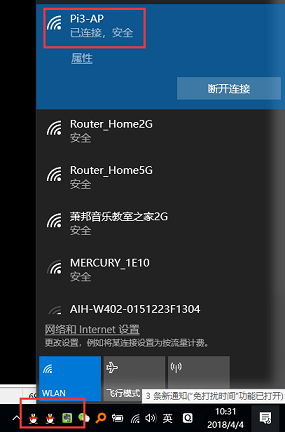
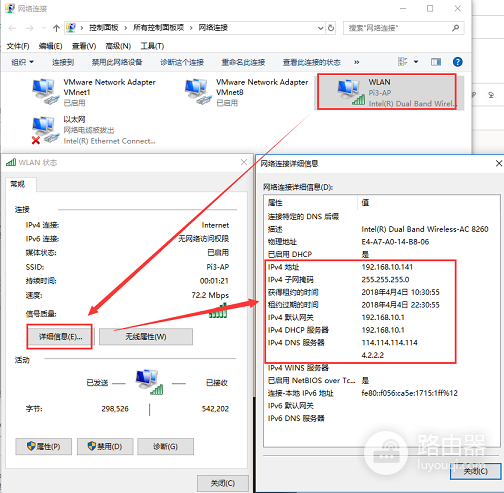
三、树莓派切换回网卡模式
在做完无线路由器模式后,如果需要把树莓派切换回网卡模式连接无线路由器上网,则可以进行如下修改:
首先取消无线路由器的静态IP地址配置,并使能wpa_supplicant软件:
pi@raspberrypi:~ $ sudo vim /etc/network/interfaces
# interfaces(5) file used by ifup(8) and ifdown(8) # Please note that this file is written to be used with dhcpcd # For static IP, consult /etc/dhcpcd.conf and 'man dhcpcd.conf' # Include files from /etc/network/interfaces.d: source-directory /etc/network/interfaces.d auto lo iface lo inet loopback auto eth0 iface eth0 inet dhcp # wpa_supplicant station mode allow-hotplug wlan0 iface wlan0 inet dhcp wpa-conf /etc/wpa_supplicant/wpa_supplicant.conf # hostapd AP mode #allow-hotplug wlan0 #iface wlan0 inet static #address 192.168.10.1 #netmask 255.255.255.0
取消iptables路由转发默认启动:
pi@raspberrypi:~ $ sudo vim /etc/rc.local
#!/bin/sh -e # # rc.local # # This script is executed at the end of each multiuser runlevel. # Make sure that the script will "exit 0" on success or any other # value on error. # # In order to enable or disable this script just change the execution # bits. # # By default this script does nothing. # Print the IP address _IP=$(hostname -I) || true if [ "$_IP" ]; then printf "My IP address is %s\n" "$_IP" fi #sh -c "echo 1 > /proc/sys/net/ipv4/ip_forward" #iptables-restore < /etc/iptables.ipv4.nat exit 0
停止hostapd服务,启动wpa_supplicant服务
pi@raspberrypi:~ $ sudo systemctl disable hostapd.service
pi@raspberrypi:~ $ sudo systemctl enable wpa_supplicant.service
pi@raspberrypi:~ $ sudo reboot












